AirPods 7B21 and 7B20 Update: Hello Everyone, Popular Smartphone and Airpods Brand Apple a few days back released new AirPods firmware updates for the Airpods 4 and AirPods Pro 2 and it looks like they fixed some issues.
Now it works with iOS 18.1 and iOS 18.2 betas let’s go ahead and check the versions as there are two separate versions so to do that just go and open up your AirPods once they connect you want to go back to your main screen here for settings and you will see your AirPods section go into this scroll to the bottom and check the latest version for the AirPods 4 is 7B20.
However, the version is different for AirPods Pro 2 compared to AirPods 4, for AirPods Pro 2 connect to your iPhone smartphone go to settings in your device and connect it. Whereas, at the bottom, you will see 7B21.
So 7B20 and 7B21 for the AirPods Pro why they’re not the same firmware updates I am not sure but this is the latest version for AirPods 4 and AirPods Pro 2. For the case version, the AirPods Pro and AirPods 4 both have the latest version, 71.8.0. The update appears to happen automatically.
AirPods Update 7B21 and 7B20
To update to the latest version, open the AirPods case and wait a moment for it to connect to your phone. Then, close the case, lock your phone, and wait for 5 minutes for the update to complete.

However, if it’s not working you can plug it in Via your USB-C cable to your iPhone or Mac and they will update quickly sometimes if they are not updating connect them and listen to music for about 30 seconds then set them down and lock the phone and walk away however they seem to upgrade much faster this time.
As for new features, Apple describes them as minimal, which is typical. The latest firmware versions, 7B20 and 7B21, are said to include bug fixes and other improvements. However, this isn’t very informative Apple should update their release notes as they did with 7B19, providing detailed information. If bugs are being fixed, users deserve to know what they are.
In this latest firmware update apple fixed audio skipping and voice breaking up in calls has been fixed, now you can’t find any drop in calls and sound quality is also good, this time apple fully fixed the issue. In AirPods Pro 2 the automatically disconnecting issue was also fixed in this update
Another issue it seems like it fixes is head gestures so sometimes this wasn’t working for some people but if you’re using head gestures which is nice to answer a phone call it looks like it’s working so you can shake your head left or right or up or down to either answer or deny a notification or respond to it so that’s great that looks like it works fine now and the options are here with your different head gestures if you want to utilize that it looks like it’s working fine for everyone.
In terms of overall noise cancellation, after the latest firmware update, it’s working very perfectly with the noise cancellation feature with this now you can’t find background noise while listening to music. Whereas, playing the music on Airpods gives good quality music and the base is also very good with this latest update you find minor improvements in quality and sound department. But some of the users can’t notice these improvements because it’s a minor improvement.
Also Read: Oxygen OS 15 vs Nothing OS 3.0 Which is Better: One Plus 12 Vs Nothing Phone 2a
How To Update AirPods 4 and AirPods Pro 2 Latest Firmware Update (AirPods 7B21 and 7B20)
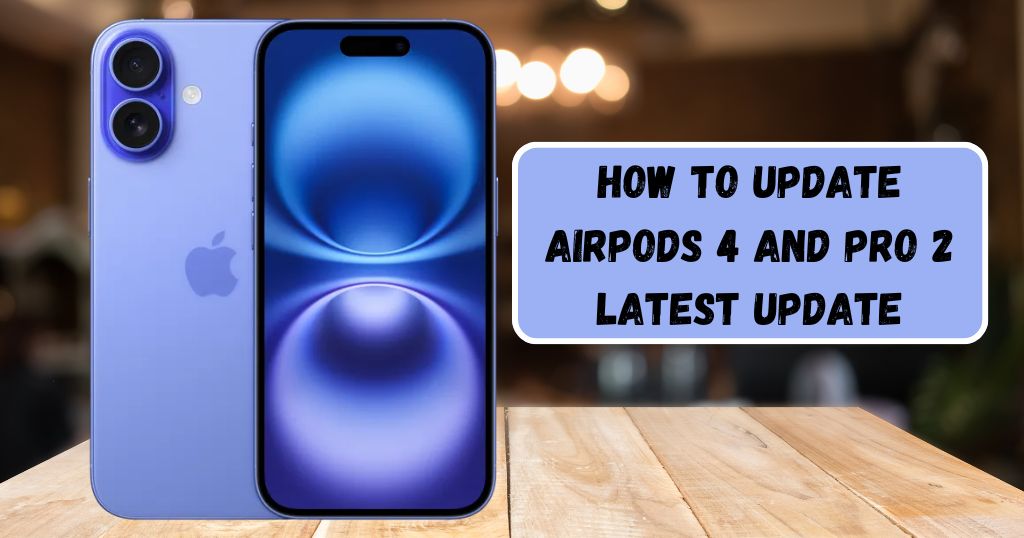
- Firstly, connect your AirPods to your your iPhone or iPad. To connect your AirPods to your device just open the lid of the charging case or put them in your ears.
- After connecting the Airpods now go to settings in your iPhone or iPad device. Now you see at the top of the settings you see one option with your AirPods model name click on that option. (For example: AirPods Pro 2).
- In this next step, check for “Version” If you find 7B21 in the AirPods Pro 2 model version, then it is already updated automatically.
- If your AirPods are not updated to the current or latest version, you can update this by connecting the case with the charging cable to the Power adapter.
- The update takes approximately 10 minutes or It may take up to 30 minutes, so stay patient!
- After the update, now you can enjoy the latest version of firmware update on your AirPods.
Well if you have not yet updated the latest firmware update, then please update the latest version. If you have any issues or bugs on your AirPods they will be resolved with a new firmware update and also for better noise cancellation. If you find any issues or bugs regarding the update you can mention this in our comment section.

