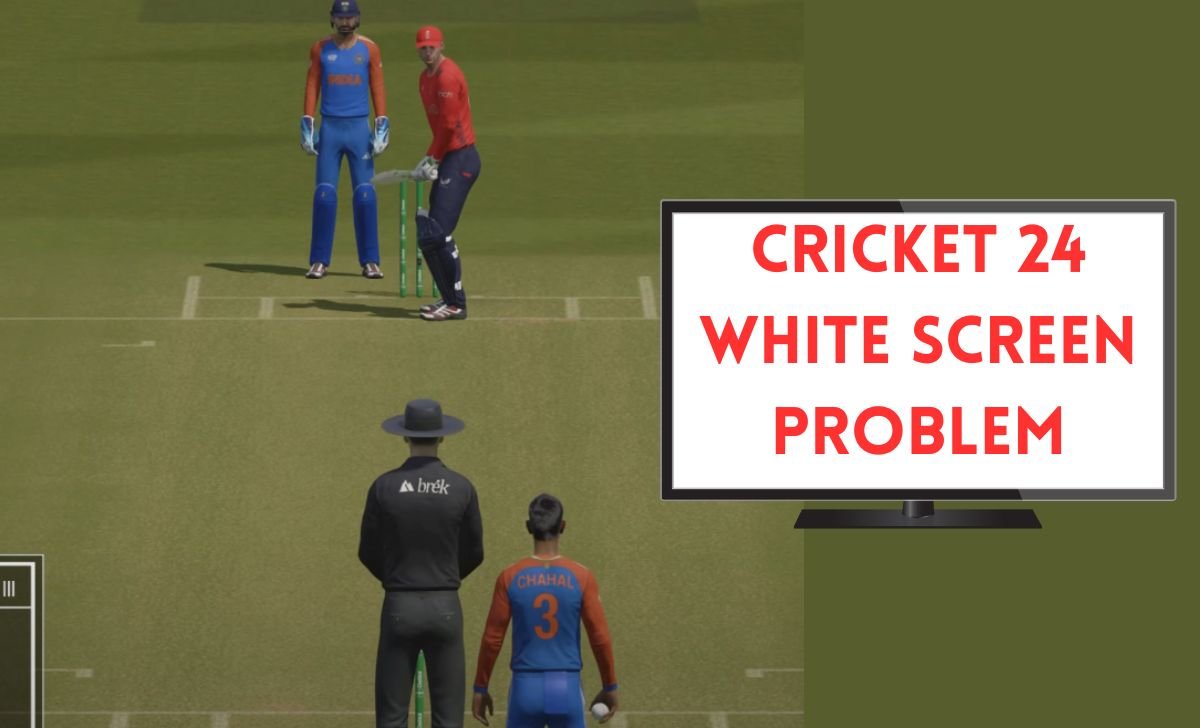Cricket 24 White Screen Problem: Here is a complete solution to fix the Cricket 24 white screen problem, which is the most annoying issue people face while playing this game.
Cricket 24 white screen during a match makes players very frustrated because this issue comes suddenly in the middle of play, and it will spoil all your fun.
Cricket 24 PC players are also facing the white screen problem, and for all the Cricket 24 players who play this game and face this screen error, you can fix this problem at home by simply following some tricks we have written in this article.
What is the Cricket 24 White Screen Problem?
The Cricket 24 white screen problem is an issue that comes while playing the Cricket 24 game. During your match, you will get a white screen on your display, and after that, you cannot see anything, and you have to stop playing this game. So now how do I fix the Cricket 24 white screen problem, and what is the Cricket 24 white screen fix crack? All we will discuss in the upcoming paragraphs.
First, you need to follow a simple method, that is, simply close the game, and after that, check If there is any update available for Cricket 24, then update it. There is an update that came in April 2024, and if you have not done it yet, then you might face a Cricket 24 white screen problem while playing.

Once your Cricket 24 is updated, the next step is to restart your PC. If this method doesn’t fix the Cricket 24 white screen problem, then you have to follow the below solution tips.
READ: BSNL Selfcare App Registration Problem Not Working
Cricket 24 White Screen Fix Cheat Engine
- To fix this problem, you need to go to Google Chrome and type “Cheat Engine” in the search bar, and after that, you will get a result for which you need to click on the first result, which is Cheat Engine’s official website.
- Once you click on that result, it will take you to their website, where you need to download Cheat Engine by just clicking on “Download Cheat Engine.”
- Once you download it, you need to install Cheat Engine by clicking on “Next” in every option. After that, just close the Chrome browser.
- Once your installation is done, open the cheat engine in one window and let it open in the background, and after that, just open the Cricket 24 game.
- After opening the game, come back to the Cheat Engine application, and in that, you will get an option called “Add Address Manually,” You need to click on that option, and after that, it will show the options menu, and in that option, you need to fill in some details.
- In the “Address” option, you need to type some characters, as mentioned, ‘4007C609644’, and in ‘Type’ you need to select ‘Float’ and then click on OK.
- After that, start your game, and then again, come back to Cheat Engine and click on the file. In the process list, select the game, which is written as ‘00001894-Cricket 24’. After that, it will ask you for a confirmation, “Keep the current address list/code list?” and you have to click on ‘Yes’.
- Then, in the description below, you need to bring your mouse cursor to the description, which is already there, and just do a left-click on your computer mouse and then select the option written as “Find out what writes to this address”.
- Then again, you will get a confirmation written as “This will attach the debugger of Cheat Engine to the current process. Continue?” And you need to click on Yes.
- Then one menu will pop up, and then you need to go back to your game and need to play the game for some time so that Cheat Engine can find the game address where the game is facing the issue.
- While playing, when you face the white screen issue that time you need to stop the game and immediately open the cheat engine.
- Once you open the cheat engine, it will automatically take the address in “the following opcodes write to 4007C609644,” and on the right side there is an option called replace, you need to click on that, and after that, it will show you one popup as ‘Code’.
- In that popup, you will see one sentence and some code written as “What name do you want to give this code? Code:movss [rbx +00000084)xmmit”.
- You need to remove that “Code:movss [rbx +00000084)xmmit” code and write “nop,” and then click OK.
- After that, you need to click on the description, and it will show you one popup like “Change Value” and there will be a question like “What value to change this to” and below that, remove the numbers written there and type ‘1’ and click on OK.
- After that, if you open the game, you will see the white screen problem has been solved, but if you want to reduce the brightness more, you can type 0.57 instead of 1 and click OK.
Also Read: How to Solve Gigantic Rampage Edition Authentication Error
The above steps will fix the Cricket 24 white screen problem, but the only drawback of this solution is you need to repeat the cheat engine process again when you close the game and reopen it. This process will take five minutes, and then you can play as much as you want.