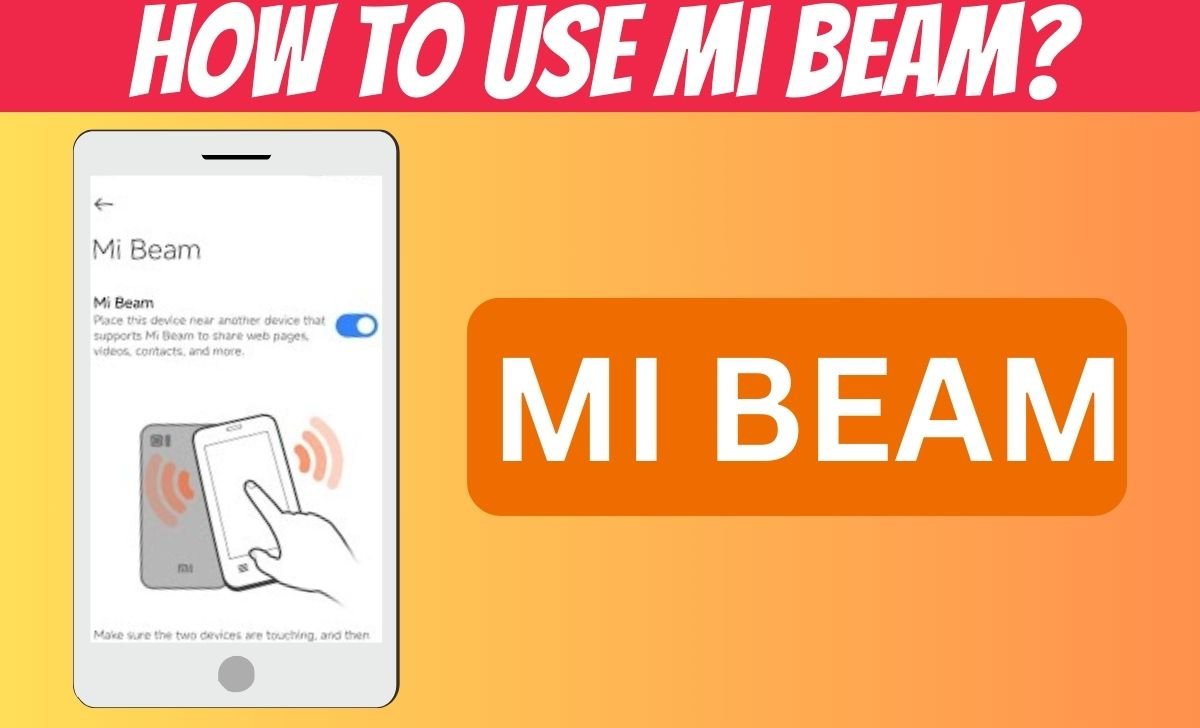Nowadays, many people use Bluetooth or other apps to share data with another phone, so in this article, we explain Mi Beam and how people can use Mi Beam.
Are you ever in a situation where you need to share a photo, video, document, or contact information with someone right next to you but don’t want to use email, Bluetooth, or messaging apps? If you have an Android phone with NFC (near-field communication) technology, you can use Android Beam, a quick and easy way to transfer content between two phones by simply touching them together.
In this article, we’ll explain Android Beam, how it works, and how to use it. Additionally, we’ll introduce you to Mi Beam, a similar feature exclusive to Xiaomi phones, and guide you on how to use it.
What are Android Beam and Mi Beam?
According to the sources, Android Beam is a feature that was introduced in Android 4.0 (Ice Cream Sandwich) and is available on most Android phones that have NFC chips.
NFC is a powerful wireless technology that enables two devices to communicate over a short distance (usually a few centimetres). With NFC, you can facilitate payments, pair devices, or transfer data securely and efficiently.
Similarly, Mi Beam is an exclusive feature of Xiaomi that uses NFC and Bluetooth to transfer content between two phones. It has significant advantages over Android Beam and is a preferred choice for many users.
Benefits
- It uses Wi-Fi Direct instead of Bluetooth for faster content transfer than Android Beam.
- It is compatible with any device that has NFC and Wi-Fi Direct, not limited to Xiaomi phones.
- Android Beam only sends limited content types, while this feature allows for apps, files, folders, and settings to be sent.
- It’s possible to transfer all of your data and settings to another phone, effectively cloning your device.
How to Use Mi Beam and Android Beam? Step By Step Guide
Step 1: To utilize Mi Beam, you must have a Xiaomi phone with NFC and Wi-Fi Direct capabilities. Additionally, you must activate Mi Beam on both your phone and the recipient’s. To enable this function, please follow these steps:
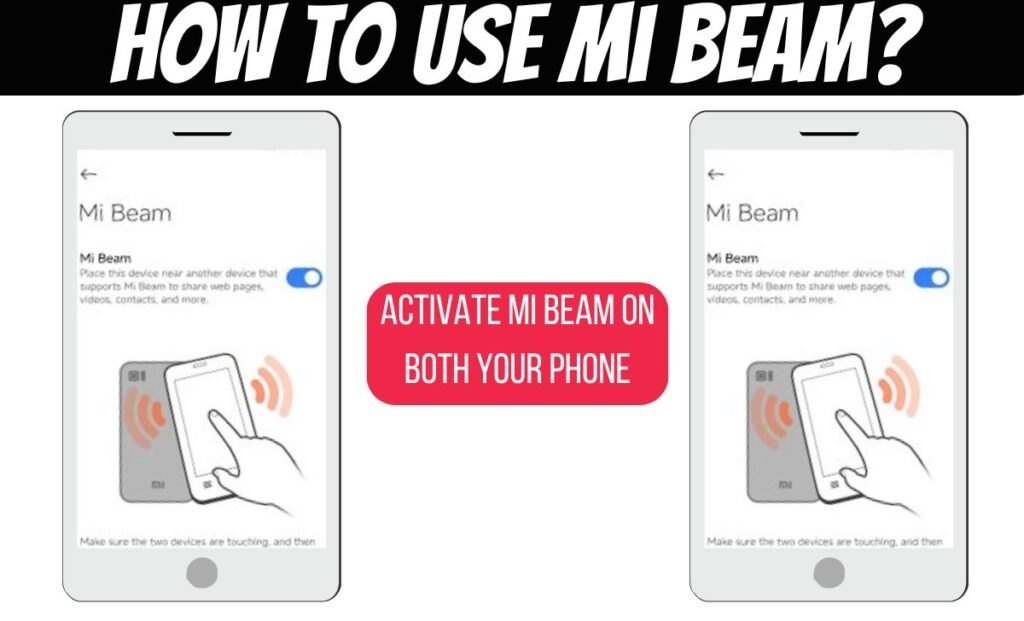
Step 2: On your phone, go to Settings > More Settings> Mi Beam and Tap the switch to turn on Mi Beam. On the other phone, go to Settings > More settings > Mi Beam or Settings > Connected devices > Connection preferences > Mi Beam, depending on the phone model.
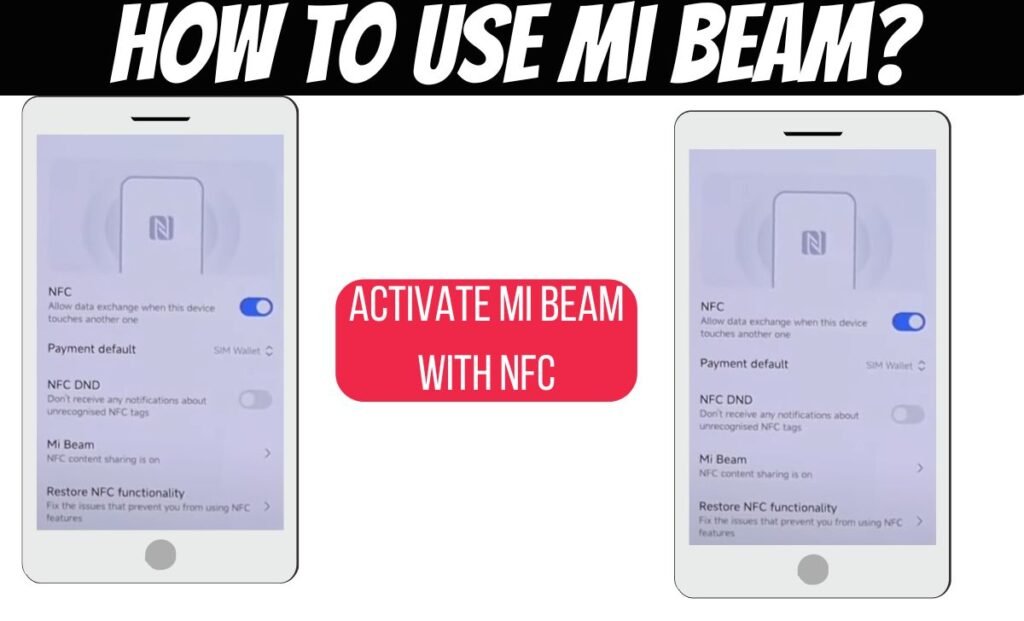
Step 3: Tap the switch to turn on Mi Beam. If you don’t see these options on the other phone, it may mean the phone does not have NFC, Wi-Fi Direct, or Mi Beam. In that case, you cannot use Mi Beam to send content to that phone.
Once you have enabled Mi Beam on both phones, you can use it to send content. Here is how:
Step 4: To use Mi Beam on your phone, you need to open any content that supports it, be it an app, file, folder, or setting.
Step 5: To establish the connection, firmly press the back of your phone against the back of the other phone until you receive a clear vibration or sound signal.
Step 6: When you see the “Touch to Beam” caption on top of your screen, you must tap the screen to confirm the transfer. Don’t hesitate to take action, as this is necessary to complete the process.
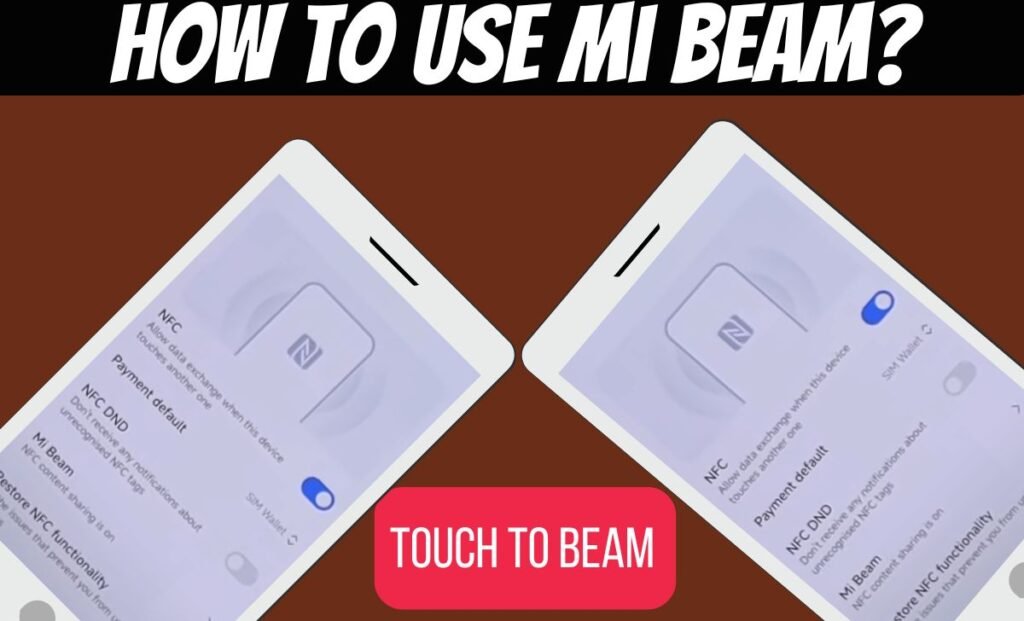
Step 7: Please ensure that you wait for the transfer to complete. You will see a progress bar on both devices, and a sound will indicate completion or failure. You mustn’t interrupt the transfer process. You have effectively utilized Mi Beam to transfer content to another phone.
How does it work?
Well, Mi Beam is the ultimate solution for sending content at lightning-fast speeds. Wi-Fi Direct technology connects two devices directly without a router or hotspot.
With data transfer speeds of up to 250 Mbps, Mi Beam is way faster than Bluetooth, which can only manage up to 24 Mbps. Say goodbye to slow data transfer, and hello to Mi Beam for quick and efficient data transfer.
In addition, Mi Beam has a significant edge over other similar tools as it can easily send content to any smartphone that supports NFC and Wi-Fi Direct, regardless of the brand.
This feature allows you to transmit content to phones from other brands, such as Samsung, Huawei, or LG, with the utmost ease.
However, it’s important to note that Mi Beam is not compatible with phones that only have Android Beam. Therefore, checking your phone’s specifications before using it is crucial to avoid any compatibility issues.
Mi Beam outperforms Android Beam in terms of content transfer options. It enables you to transfer apps, files, folders, and settings and clone your phone by transferring your data and settings to another device. This feature is handy for switching to a new phone or backing up your current one.