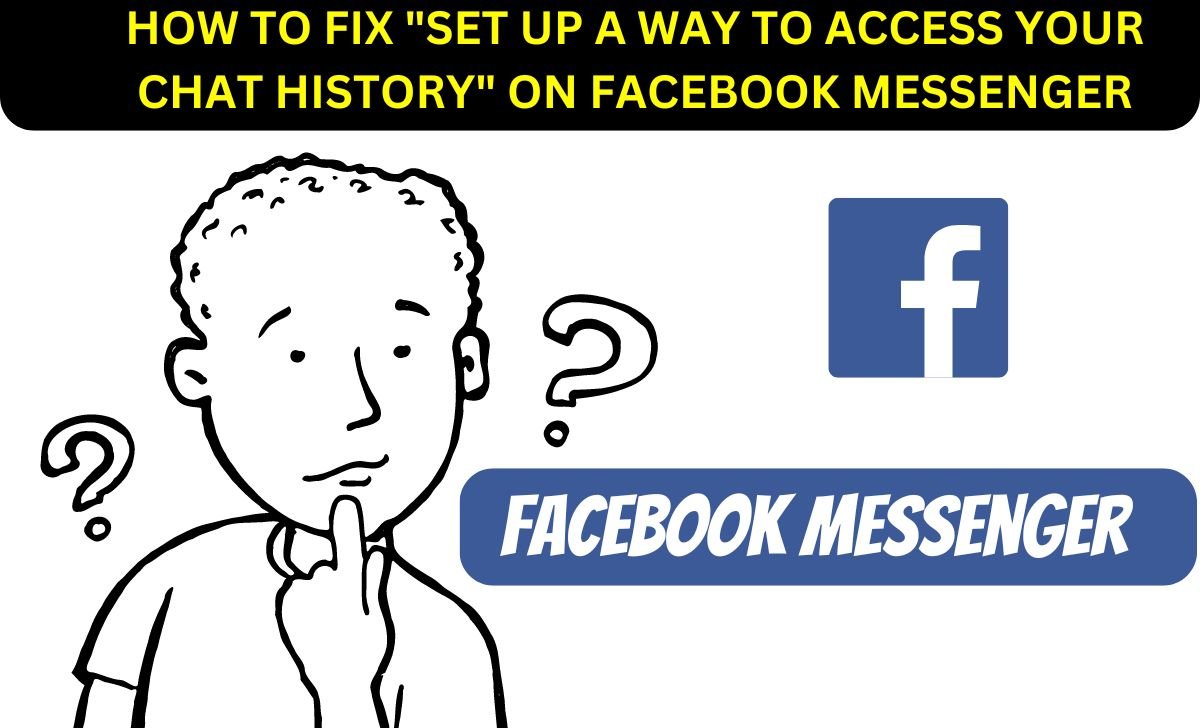How To Fix “Set up a way to access your Chat History” On Facebook Messenger: For today’s generation, communication has become more accessible than ever before. There are many online and digital sources of communication. One of them is Facebook Messenger.
However, with frequent updates and changes, users often struggle to navigate new features and settings. If any of you are a Messenger user, then you may remember that a new R feature has come in Messenger that allows you to set up a way to access your chat history.
But if you do not know how to do that, follow the following steps in your mobile device’s search section. One feature that has recently caught the attention of many is the setup to access chat history.
What is the “Set up a way to access your Chat History” error?
The “Set up a way to access your chat history” error on Facebook Messenger is a notice users receive as part of Facebook’s new security measures. This notice is related to the end-to-end encryption feature that Messenger is rolling out.
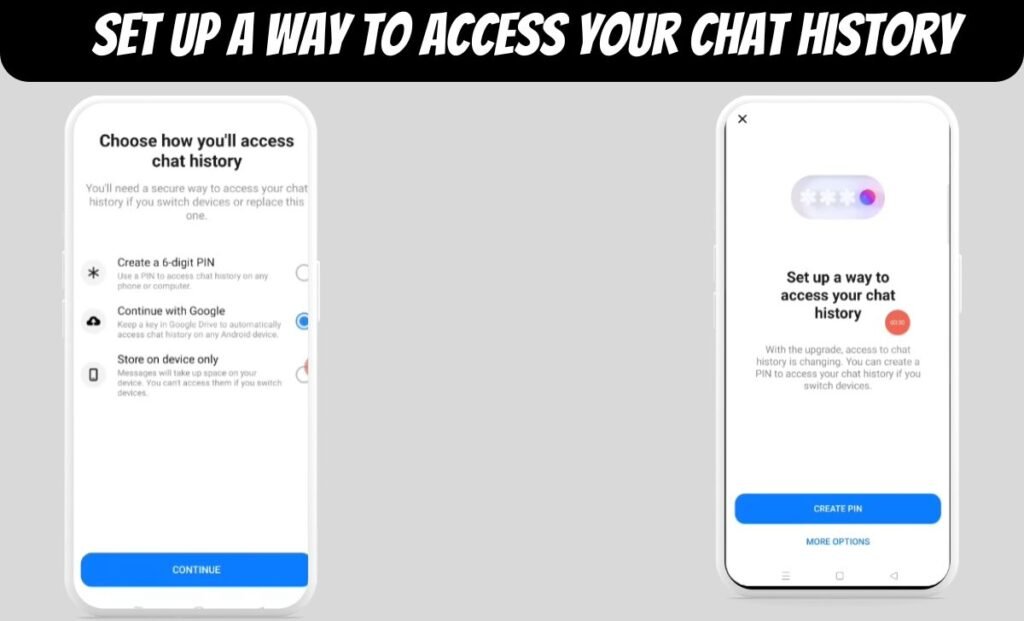
The complete notice states that the method of accessing your chat history is changing. You can now keep a key in Google Drive, allowing you to automatically access your chat history when you switch between devices. However, please note that your chat history will not be stored in Google Drive.”
Notice on Facebook Messenger
If you use Facebook Messenger frequently, you may have seen a message that says, “The way you access your chat history is changing.” This is part of Facebook’s efforts to improve the security of your chat history. Let’s examine the details to understand what it means and find solutions.
Facebook has taken a step towards end-to-end encryption, a security feature that ensures only the sender and receiver can read the messages. This is only for safety purposes.
As part of this change, Facebook Messenger now offers the option to store a key in Google Drive. This enables automatic access to your chat history when you switch devices. However, it’s important to note that your chat history will not be stored in Google Drive.
How To Fix “Set up a way to access your Chat History” On Facebook Messenger
As per the sources, the notice enhances security, but some users may find it inconvenient. If you want to skip this notice, you can do so by following these easy steps:
Step 1: First, open Facebook Messenger on your device, and you will get a “Set up a way to access your chat history” notice.
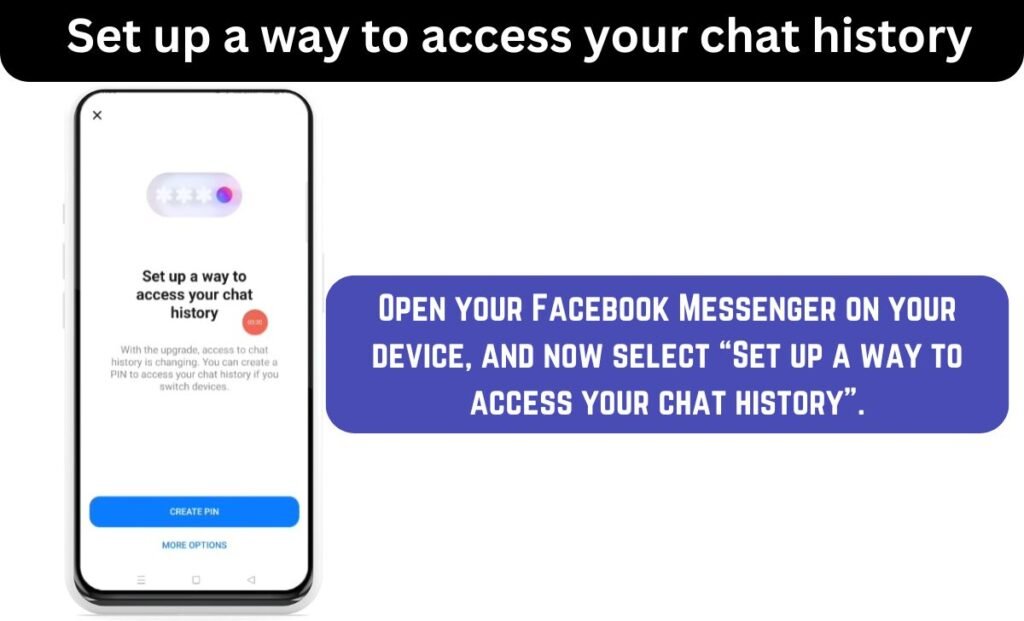
Step 2: In the second step, select “More Options” and then select “Store on the device only”. After that, click “Confirm” and then “Continue”.
Step 3: After bypassing the notice and following the above steps, you can continue using Facebook Messenger regularly. It is important to understand that if you choose to store on the device only, you cannot access your chat history if you switch devices. This means if you log in with your username and password on another device, you may cause history loss.
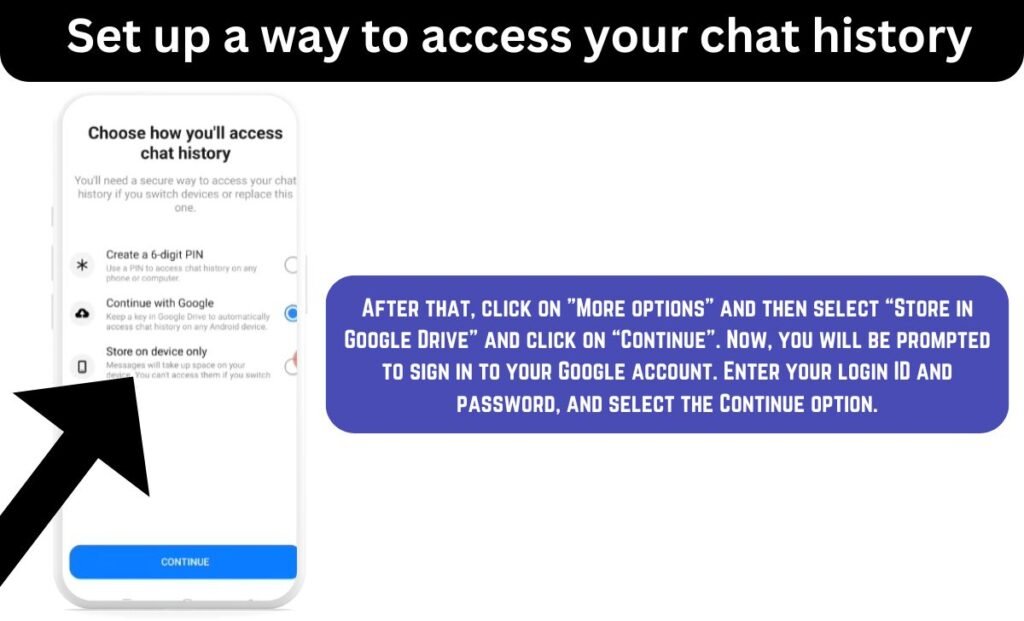
If you want to access your chat on multiple devices without data loss, you must follow these steps:
Step 1: Open your Facebook Messenger on your device, and now select “Set up a way to access your chat history”.
Step 2: After that, click on “More options” and then select “Store in Google Drive” and click on “Continue”. Now, you will be prompted to sign in to your Google account. Enter your login ID and password, and select the Continue option.
Step 3: Select “Allow” to permit Facebook Messenger to access your Google Drive once you sign in. After that, select “Confirm” and click the “Continue” button. Now, you can use your Facebook Messenger on multiple devices without data loss.
ALSO READ: Try Searching to Get Started YouTube Problem Solution and Fix
Accessing Chat History through the Mobile App
Step 1: Open the Facebook Messenger app on your mobile device. If you haven’t already, sign in using the mobile number or email associated with your Facebook account.
Step 2: On the main page of the Facebook Messenger app, press the home icon at the bottom left corner of your screen.
Step 3: From there, tap on a conversation in which you want to see your old messages. To view your old conversation, scroll up through your messages.